Easily upgrade your analytics by integrating our server-side platform with your existing Google Analytics 4 (GA4) setup. Just follow these simple steps:
Copy the script below. This script will redirect your GA4 analytics data to our server-side platform.
<script>
gtag('config', 'YOUR_GA4_TAG_ID', {
server_container_url: 'https://analytics.example.com',
});
</script>
In the script you’ve copied, replace 'YOUR_GA4_TAG_ID' with your actual GA4 tag ID. This is crucial for the script to work correctly. Your GA4 tag ID typically looks like ‘G-XXXXXXXXXX’.
Paste the modified script into your website’s HTML. The ideal place is right after your existing GA4 script block. This ensures that our server-side platform correctly receives your analytics data.
'YOUR_GA4_TAG_ID' with your actual GA4 tag ID.If you encounter any issues or have questions, Contact Us or visit our FAQ section.
There are roughly three ways to install Google Analytics 4 on your website.
Custom installation
This involves installing a script on your website like this:
<!– Google tag (gtag.js) –> <script async src=”https://www.googletagmanager.com/gtag/js?id=G-5ZPR0GCEF2″></script> <script> window.dataLayer = window.dataLayer || []; function gtag(){dataLayer.push(arguments);} gtag(‘js’, new Date()); gtag(‘config’, ‘G-5ZPR0GCEF2’); </script>
To enable server side tracking you have to add the following line of code after the gtag.js script:
<script async src=”dimml.script”></script>
You are now all set and all your events will be pushed to your own first-party server-side container.
After completing the onboarding flow you will receive an email to setup your DNS and a tag to install on your website.
We’ve set up a custom EasyTag first-party server specifically tailored for your needs. Here’s how it works:
DNS Configuration: You can now point your DNS (Domain Name System) to our custom server. This means that instead of using a generic address, you’ll have a personalized domain, like ‘easytag.domain.com’.
First-Party Endpoint: By doing this, your server-side endpoint becomes ‘first-party.’ Essentially, it’s like moving your analytics events from a rented space (google-analytics.com) to your own home (easytag.domain.com).
Bypassing Adblockers: A significant advantage of this setup is its ability to circumvent adblockers. Since adblockers typically target third-party analytics traffic, hosting your analytics on your own domain (first-party) makes it less likely to be blocked. This means more accurate and comprehensive data for you.
Enhanced Visibility and Compliance: With your analytics events routed through your domain, you get a transparent view of what data is being sent to Google Analytics 4 (GA4). This visibility is crucial for compliance with data protection regulations, ensuring you know exactly what information is collected and transmitted.
Flexibility in Data Routing: Another benefit of this system is its flexibility. You’re not limited to sending your analytics data just to GA4. You can also route this data to other platforms, like PowerBI, allowing for more diverse and customized data analysis and reporting.”
To fully leverage the benefits of our custom Datastreams server, there’s one more crucial step: installing the EasyTag on your website. Here’s what this entails and why it’s important:
Installing EasyTag: EasyTag is a key component in this setup. It acts like a smart traffic controller for your website’s analytics data. By installing EasyTag on your site, you ensure that the data from your website flows through your new first-party domain.
Rerouting Google Analytics 4 (GA4) Events: Once EasyTag is in place, it takes over the routing of your GA4 events. Instead of your analytics data being sent directly to Google Analytics, it will first pass through your first-party domain (easytag.domain.com). This rerouting is crucial for avoiding adblockers and maintaining data integrity.
Sequence of Loading Tags: The order in which the tags load on your website is critical. For optimal functionality, the EasyTag should be loaded before the GA4 tag. This ensures that EasyTag is ready and waiting to handle the data as soon as GA4 collects it.
Placement of Tags: Both EasyTag and GA4 tags should be placed before the closing </body> element in your website’s HTML. This positioning is standard practice for such scripts, ensuring they load efficiently without affecting the loading time of your website’s content.
By following these steps, you’ll have a robust and reliable analytics setup. This allows for more accurate tracking, better compliance with data regulations, and the flexibility to send your analytics data to platforms beyond GA4, like PowerBI.
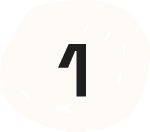
First step is to onboard on EasyTag
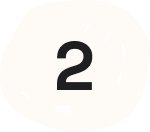
You will receive a mail on how to setup your DNS and how to install EasyTag.
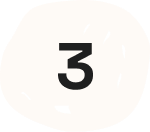
Reap the benefits of server-side analytics. 30% more conversions. Total control.
Please contact us if you have any questions regarding your server-side analytics setup and / or need to speak with expert.